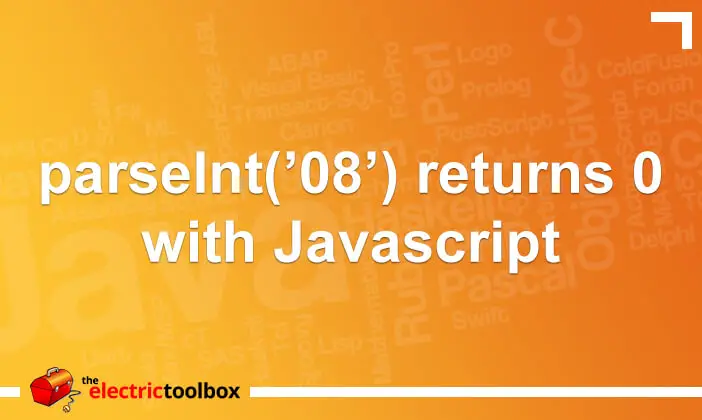parseInt(’08’) returns 0 with Javascript
I came across a rather interesting problem with the Javascript parseInt() function a couple of days ago; if the value is a zero padded string and is ’08’ or ’09’ then parseInt() will return 0. This post looks at why 0 is returned and how to solve the problem.
parseInt(’08’) returns 0
The leading zero in the string tells the Javascript engine that it is an octal number. Because 8 and 9 are not valid numbers in octal, parseInt returns 0. This is expected behaviour because they are not valid octal integers and parseInt returns 0 because the first valid number encountered is a zero.
The solution
After a quick bit of research when I had this problem, I discovered the parseInt function has an optional ‘radix’ parameter which specifies the base to use. By passing 10 as the base it solves the leading 0 issue, for example:
alert( parseInt('08', 10) );
will show the number 8 in an alert dialog, whereas:
alert( parseInt('08') );
would display 0.
Conclusion
To be on the safe side it’s probably always a good idea to pass the radix parameter to the parseInt function to ensure the values returned are what you expect them to be, especially if they might contain leading zeroes.
<