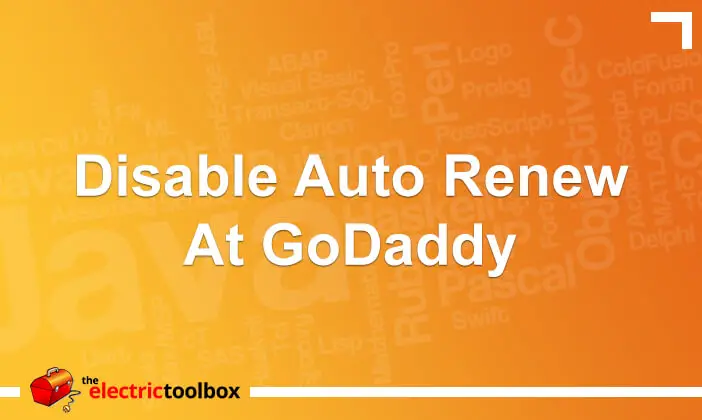I use GoDaddy to register my domain names and secure certificates. When a new product is bought from GoDaddy it will be default set to auto-renew. I prefer to manually renew everything and this post shows how to disable auto renewal at GoDaddy. Following these instructions you can also change a product from not auto-renewing to auto-renew.
Changing auto-renewal for products at GoDaddy
Log into you account at GoDaddy and then follow the instructions below. The screenshot shows the screen where this is done, and the numbers below the screenshot are the steps and correlate to the numbers on the screenshot.
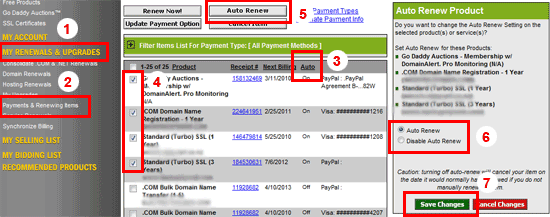
1. Select “My Renewals & Upgrades” from the left menu
2. Select the “Payments & Renewing Items” option under that heading.
3. Click the “Auto” column heading so all the items due to auto renew are sorted together.
4. Check the boxes for the items you wish to change to not auto-renew (or to auto-renew, if you want to change them from not auto-renewing to auto-renewing).
5. Click the “Auto Renew” button. This doesn’t make them auto-renew but opens up a new panel to the right which lets you set the auto renew options.
6. Change the radio button option from “Auto Renew” to “Disable Auto Renew” (or vice versa as the case may be).
7. Click the “Save Changes” button.
There will then be a message saying “Your changes have been submitted! There will be a short duration while your request is pending update.” When you check back a few minutes later the auto renew status will have changed.
I register all my .com domain names and secure certificates at GoDaddy and have been doing so since 2003 because they are really good value. Go to www.GoDaddy.com to register yours today.