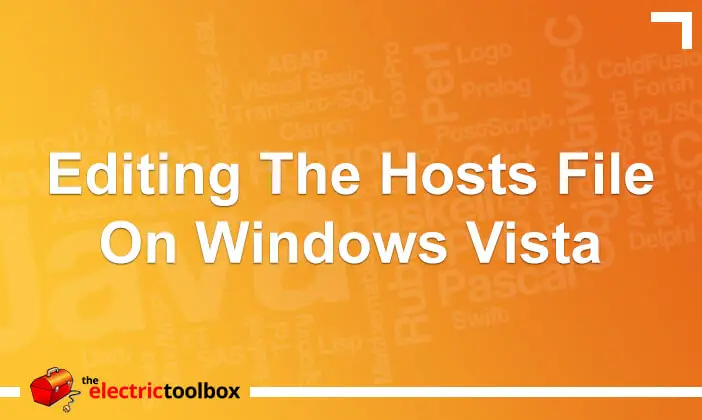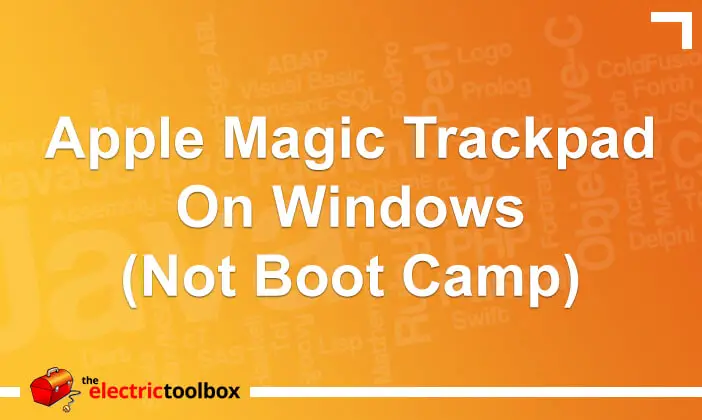VMWare Writelock Disk Error
VMWare is virtual machine software that lets you run a guest operating
system inside your operating system without having to reboot your
computer. This article covers an error that can happen which prevents
VMWare from starting up in the event of a crash. Note that I have only had
experience with this error on Linux systems, and it no longer appears to be
an issue with VMWare Workstation 4.5 and greater.
When starting VMWare, you may receive the following errors if it
crashed (or your system crashed) while you were using it:
“Unable to open either the disk ‘win98se-0.vmdk’ or the redo
log”
“Failed to configure disk ide0:0. The virtual machine cannot
be powered on with an unconfigured disk.”
This means VMWare was shut down without powering down the virtual
machine and left behind some files which lock the virtual disk files. To
fix it, you need to delete any of the write lock files which are named
.WRITELOCK in the Virtual Machine directory.
This is a sample listing of a VMWare virtual disk directory:
-rw------- 1 chris users
18664 2004-03-22 10:45 nvram
-rw-r--r-- 1 chris users
11549 2004-03-23 09:33 vmware.log
-rw------- 1 chris users 575340544
2004-03-22 17:27 win98se-0-s001.vmdk
-rw------- 1 chris users
65536 2004-03-22 10:45 win98se-0-s002.vmdk
-rw------- 1 chris
users 389 2004-03-22 10:47 win98se-0.vmdk
-r--r--r-- 1 chris users 11 2004-03-18 09:07
win98se-0.vmdk.WRITELOCK
-rw------- 1 chris users 397
2003-12-15 19:08 win98se.vmdk
-rwxr-xr-x 1 chris users
1558 2004-02-09 10:29 win98se.vmx
-r--r--r-- 1 chris users
11 2004-03-18 09:07 win98se.vmx.WRITELOCK
In this example you would delete the write lock files named
win98se-0.vmdk.WRITELOCK and
win98se.vmx.WRITELOCK
Since upgrading to the 4.5 branch of VMWare I have no longer
experienced this problem.
Please also refer to this post on the VMWare message boards for another reason for getting this message and a possible solution.