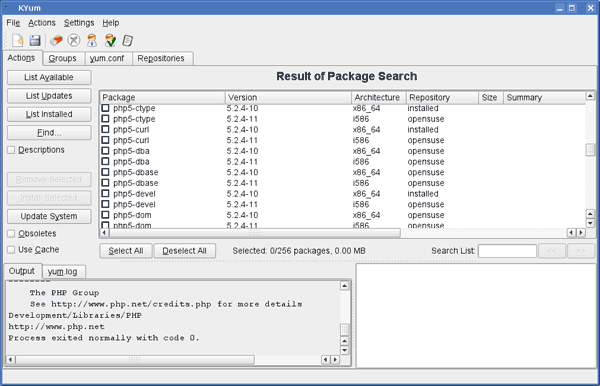While installing Yum on openSUSE I discovered there was graphical frontend to Yum for KDE called KYum, so I installed that as well. This post has some screenshots of KYum to show it working in action.
After starting up, KYum looks like in the screenshot below. In this example I have clicked the “List Updates” button and all the packages that can be updated are loaded into the package list part of the window.
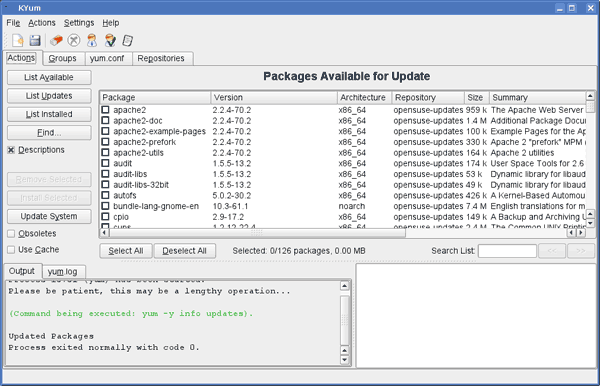
To update one of the pacakges, it’s simply a matter of checking the box next to the package and clicking the “Install Selected” button. In the screenshot above you can see this is greyed out. Once one or more software packages have been selected it will be enabled.
Because this is simply a graphical frontend to the actual yum command, you can see everything that is output from the yum command in the lower left scrolling window. As yum executes its commands the output will scroll there.
The next two screenshots show clicking the “yum.conf” and “Repositories” tabs. You can use these dialogs to modify yum’s settings without having to edit the Yum text files directly in a text editor. To get back to the package search and selection screen click the “Actions” button.
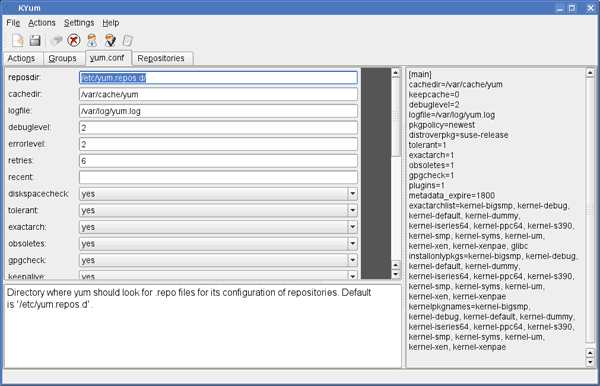
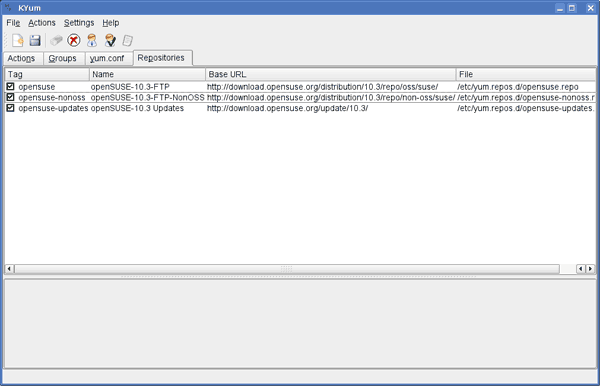
You can search for packages to install, delete or update by clicking the “Find” button. You should uncheck the “Description” button (which is directly underneath the find button) before doing the search, otherwise I have found it doesn’t execute the Yum command correctly and your searches won’t turn up anything.
When you click the button you get a popup dialog window like so:
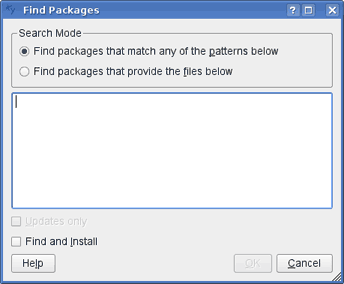
Simply type part of the name of the package you are trying to find into the big text box and click the “OK” button. This will remain greyed out until you have entered something in the box. The results of doing a package search for “php” are show in the screenshot below: