I’ve just set up a new VMWare virtual machine with Kubuntu 8.04 and the scroll wheel on my mouse didn’t work. The steps to correct this are pretty simple and are covered in this post. This should work for any Ubuntu/Kubuntu variant when running in VMWare.
In a terminal session open the /etc/X11/xorg.conf file. The following command illustrates doing this with the “nano” text editor:
sudo nano /etc/X11/xorg.conf
Locate the section labelled “InputDevice” which, by default, should look like this:
Section "InputDevice" Identifier "Configured Mouse" Driver "vmmouse" Option "CorePointer" Option "Device" "/dev/input/mice" EndSection
Add the following to it:
Option "Protocol" "ImPS/2" Option "Buttons" "5" Option "ZAxisMapping" "4 5"
so it now looks like this:
Section "InputDevice" Identifier "Configured Mouse" Driver "vmmouse" Option "CorePointer" Option "Device" "/dev/input/mice" Option "Protocol" "ImPS/2" Option "Buttons" "5" Option "ZAxisMapping" "4 5" EndSection
Then save the file, save any stuff in the applications you have open and log out. From the Kubuntu login screen, either do Ctrl+Alt+Backspace to restart the X Server and for the settings to apply, or click the little menu button and select the “Restart X Server” option as shown in the screenshot below. The menu option you need to click has a black arrow pointing at it in the screenshot below.
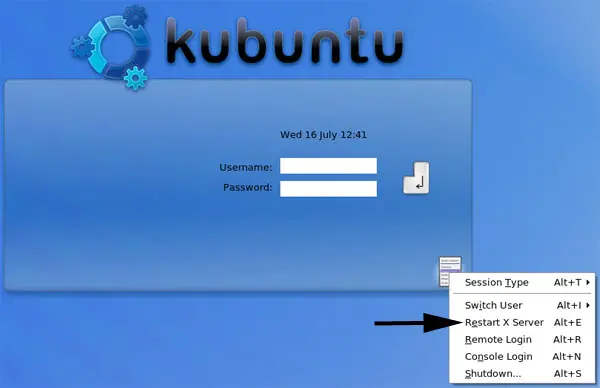
After the X Server has restarted, the login screen will appear again so log in and the scroll wheel on your mouse should now work.

