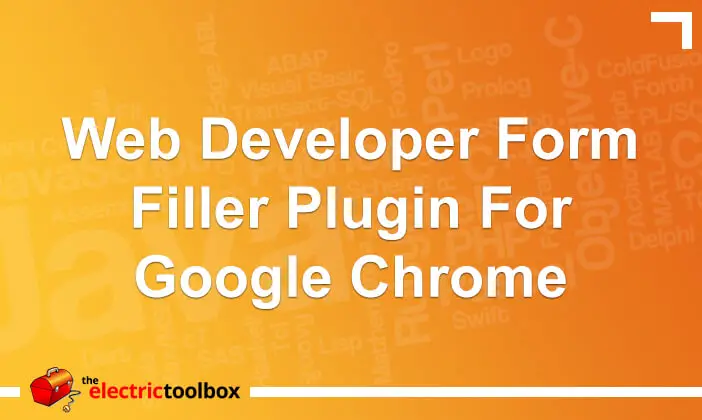Keyboard shortcuts for Excel for Mac
I have Microsoft Excel for Mac 2011 and have found somewhat annoyingly at least a couple of the shortcut keys aren’t the same on Mac as they are for the Windows edition. This post covers a couple of them and I will add to it as I find alternatives for common functions. Feel free to add a comment below the post if you have a shortcut key you know about that is different between the Windows and Mac editions.
Edit in cell: F2 on Windows = Control+U on Mac
F2 is a nice and easy shortcut key to edit a formula in the cell without having to double click the mouse. For whatever reason, Microsoft have decided to make F2 be “cut” in the Mac edition of Excel instead and there doesn’t appear to be any way to change the shortcut key in any of the settings.
Instead, use Control+U on a Mac to edit in cell. This is an awkward keyboard combination and not at all easy to do with one hand; I usually have to use two hands.
It is also possible to use a 3rd party app to remap F2 to Control+U for Excel. I haven’t used any of these (they’re all pay software) but apparantly it can be done with these: iKey, Keyboard Maestro, QuicKeys, and Butler
New line in cell: Alt+Enter on Windows = Control+Option+Return on Mac
If you want to create a new line in a cell use another awkward keyboard combo on a Mac: Control+Option+Return.
It’s not as awkward as Control+U but it would be nicer if it was simply Option/Alt+Return so it was the same as Windows. Incidentally, Option+Return is just the same as pressing Return so there’s no reason I can see that it shouldn’t be the shortcut for new line in cell.
Other shortcut key combinations that are different
Add any useful keyboard combos in the comments below that are different between the Windows and Mac versions of Excel.