TortoiseSVN is a powerful SVN client that plugs into Windows Explorer. This post looks at how to export just the changed files between two version numbers.
Exporting modified files between two versions
In Windows Explorer, right-click in the right pane (where the files and folders are) and select TortoiseSVN and then the Repo-Browser option as shown in the first screenshot below.
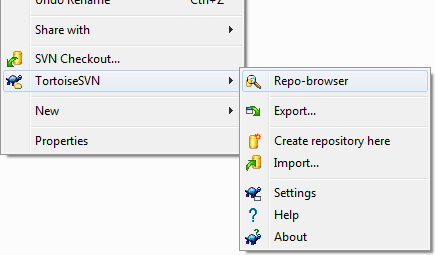
This will open a dialog window where you need to enter the URL to the repository as shown in the second screenshot below. Enter it and then click the OK button.

Once the TortoiseSVN Repository Browser has opened, right click in the files/folders area and select the "Show Log" option. This is highlighted with the red arrow in the screenshot below.

Select the two revisions that you want to export all the changed files between. In the example below I have selected revision 68 and revision 73. This means all the files that have been changed between these two revisions will be exported (i.e. all the files changed in revisions 69, 70, 71, 72 and 73). Now right-click and select the "Compare Revisions" option.
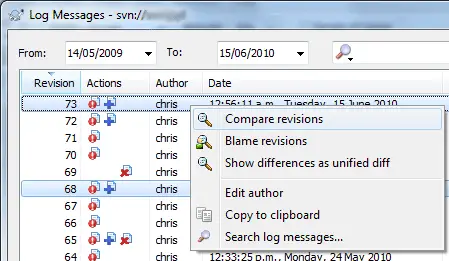
Now a list of all the changed files will be displayed as shown in the final screenshot below. Click in the files list area and select all (Ctrl+A), right click and select the "Export selection to…" option as highlighted in the screenshot with the red arrow.
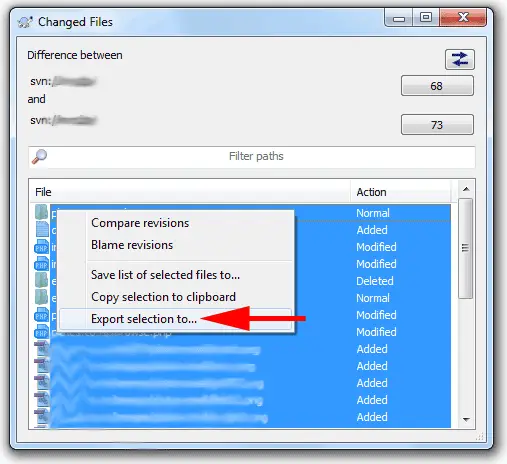
Once the option is clicked you will be prompted for the location to export the changed files to. Follow through the process and all the files that have been modified between the two versions will be exported to the path specified.
