PuTTY is a freeware terminal emulator and SSH client for Windows packed with a lot of useful configuration options. I’m forever mistyping my login name when logging into a server and the only solution when you do this is to close the PuTTY app, start it up again and then try again. To make logins quicker and to save login name mistypes you can specify a auto-login username and then all you need to do is type in the password.
Please note that of course there may be security implications of storing your login name in the PuTTY settings so you may not want to do this.
After starting up PuTTY click the "Data" option under the "Connection". This is the highlighted blue option in the screenshot below. Then enter your auto-login name in the box which I’ve highlighted in red. In this example the login name is "chris"
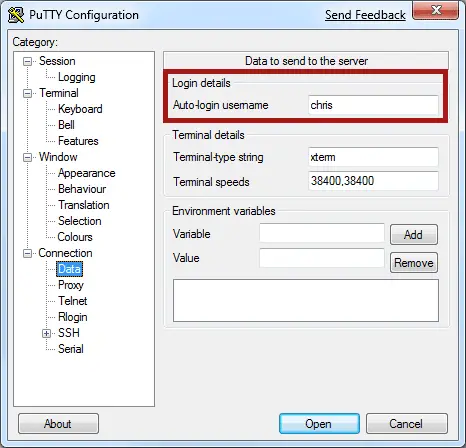
When you connect to the server the username specified is now passed along automatically without you having to type it in. This is shown in the screenshot below:
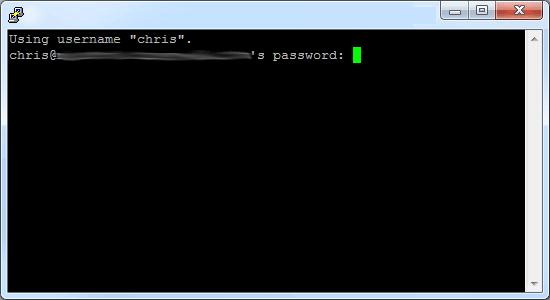
All you need to do now is to the type in the password. And if yours is anything like mine you’ll sometimes mistype that too…
