Firefox 3 contains information about a page including a button to click through to see what cookies have been set for the current website. I’ve previously looked at viewing and deleting cookies in Firefox using another approach, but this post looks at how to do it for the current site only.
If you click the favicon (that’s the little icon in to the left of the URL address) in Firefox 3 it shows a little information box with a more information button as shown in the screenshot below.
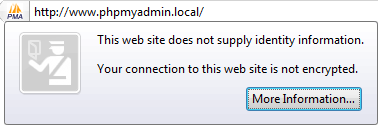
After clicking the button above, or right-clicking the page and selecting the "View Page Info" option, you’ll be presented with a "Page Info" window as shown below. Make sure the "Security" button is selected. This then shows a whole bunch of information including a "View Cookies" button. Click that to view the cookies for this website.
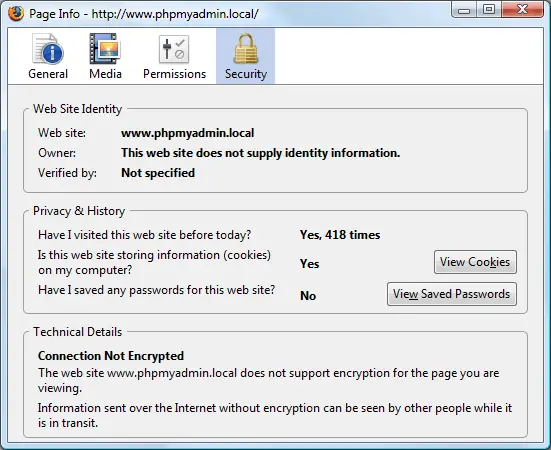
This shows the cookies for the current site by applying the domain name to the search box. You can see in the screenshot below "phpmyadmin.local" in the search box. You are free to change the domain specified here and search for cookies from other domains, but this will show you those relating to the current domain.
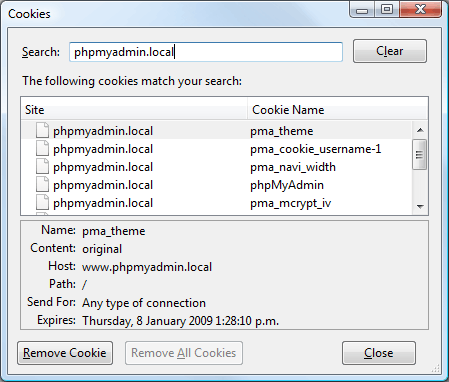
You can now click the cookies to see what information they contain, and then delete them if you wish by clicking the "Remove Cookie" button.
