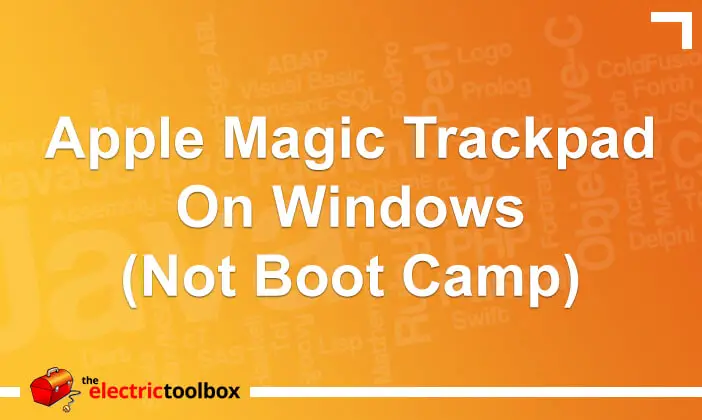I started using an Apple Magic Trackpad yesterday and already far prefer it to a mouse (I’ll do a review of it next week once I’ve used it a bit more). This post has a link to a page which shows how to connect a Magic Trackpad to a Windows machine that’s not on Boot Camp and a few observations I made when attempting to connect.
Use an Apple Magic Trackpad on Windows
This article at Digital Inspiration shows how to use a Magic Trackpad with your Windows PC. It has links to the driver files to download from Apple and 7-Zip which you will need to extract the necessary files. You’ll obviously also need to be able to connect to bluetooth devices with your Windows PC. In my case I had a Bluetooh dongle which did the trick nicely.
Issues I had and solutions
I had some issues trying to connect the trackpad in the first place but the main issue turned out to be that it was still connected to my Mac, even though it was a floor below where I was and there were a few walls inbetween me and the mac; so you may need to disconnect it from the Mac first.
The other thing I needed to do was keep hitting the on button on the right side; it kept turning itself off after every 5 seconds (or thereabouts) which prevented it from connecting to the Windows PC. This may have been a continuing issue with the Mac being in range and may not affect you.
Usability
I only just connected the trackpad to the computer I am writing this on a few minutes before writing this post, so haven’t had much of a chance to play around with it yet, but the following do work:
- it uses tapping by default for clicking
- one finger moves the mouse as expected
- two finger scrolls up and down and left and right as expected
- to click and drag you have to use the same finger; on a Mac you could e.g. use your thumb to click and then drag with the other finger
- double finger tap does a right click (same as on a Mac)
On the downside, I have found:
- no inertial scrolling (but then I didn’t actually expect it)
- sometimes a tap does a click-drag type of thing and you end up selecting all (or some of) the text on a web page or dragging stuff all over the place
I haven’t tried any other gestures yet (and don’t expect them to work anyway) and will update this post if I find anything else useful or interesting.