Recently I was configuring a new email account and needed to check the message headers of an email in Microsoft Outlook 2007. As I discovered it isn’t all that intuitive how to view email message headers in this version of Outlook. This post looks at how to do this.
There are two ways to view the email message headers in Outlook 2007. The first is from the message list as shown in the first screenshot below. Right-click the message in the list and then select the “Message Options” option at the bottom of the popup menu. This is highlighted in the screenshot below and I’ve added a nice big red arrow to point it out as well.
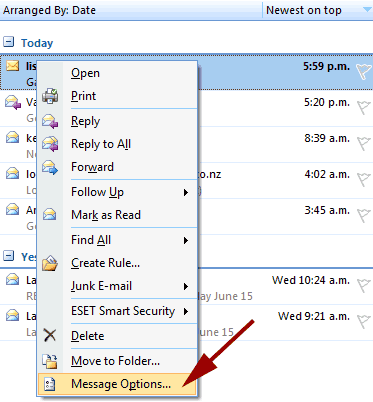
The second way to view the email headers is when you are actually reading the email message in a separate window. The “ribbon” interface has “Message” and “Add-Ins” tabs. Make sure the “Message” tab is selected as shown in the screenshot below. Then click the little box with the arrow on it in the “Options” section. This is highlighted with the red arrow in the screenshot below.
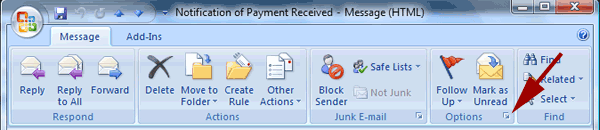
After you have selected “Message Options” from the right-click menu or clicking the little box in the ribbon interface as shown above, you will get a dialogue box like the one below containing message options. This includes the “Internet Headers” section which is highlighted with a red box in the screenshot below.
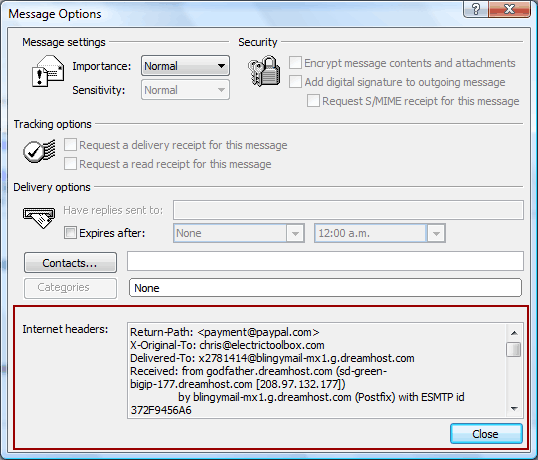
Unfortunately it’s not possible to resize this window so you are stuck with the small scrollable area to view the email headers, but at least it’s possible, if not in a particularly intuitive place.
