I have Windows Media Player 11 installed on my Windows Vista desktop and was surprised when I went to play a DVD and a dialog window popped up to tell me that “Windows Media Player cannot play DVD video”. You have to ask what sort of media player WMP is when it can’t play DVDs (and many other useful codecs like MP3 and xvid/DivX). A quick search on Google provided the answer which I will show in the post below.
The error message
The offending error message is shown below in a screenshot.
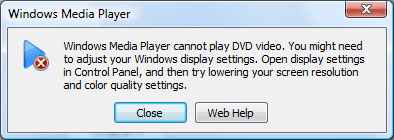
The full text of the error message is “Windows Media Player cannot play DVD video. You might need to adjust your Windows display settings. Open display settings in Control Panel, and then try lowering your screen resolution and color quality settings.” I pitty the poor people who actually take that advice and mess around with their screen resolution and color settings only to discover WMP still won’t play DVDs. It could at least say something like “I can’t play DVDs” instead of this lame excuse.
So you have two alternatives:
1. Download an alternative media player
If you decide to do away with Windows Media Player altogether then you can instead go for a media player like VLC Media Player which is cross platform and supports a wide variety of music and video formats “out of the box”. Download VLC Media Player for Windows, OS/X and for Linux and others from the main download page.
2. Download a codec pack
You can plug codecs into Windows Media player should you decided you want to continue to use it. I already had the “Vista Codec Pack” installed for playing DivX/xvid but I guess it didn’t have the necessary stuff to be able to play DVDs. A quick Google and I discovered the K-Lite Codec Pack which you can download from the free-codecs.com website here.
I downloaded it and ran the installer. It was clever enough to work out I had the Vista Codec Pack already installed and prompted me to see if I should uninstall it. When I agreed it automatically opened up the uninstaller for the Vista Codec Pack and then resumed the install after it had uninstalled. Very cool.
The first screenshot below shows the options you are presented with when installing. There are a large number of codecs available plus you can also choose whether or not to install Windows Media Player Classic as well.
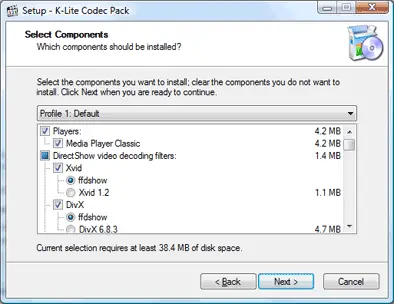
The next screenshot shows the profile sections drop down box. Profile 2 does the same default install as the Profile 1 but doesn’t install the player (which you can also do by unticking the box next to Media Player Classic).
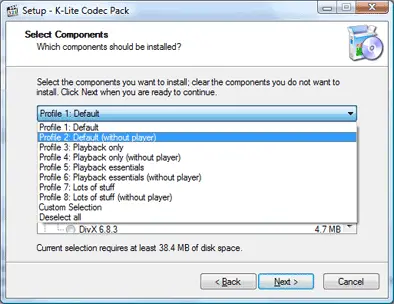
When you are done selecting the profile and/or codecs to install, keep clicking next, install etc until the application installs. Then when it’s done you’ll be able to play DVDs as well as a whole bunch of other media formats in Windows Media Player.
That download link again: http://www.free-codecs.com/download/K_Lite_Codec_Pack.htm
