I run VMWare Workstation on a Linux host machine with multiple virtual machines as my day to day desktop environments: one with Linux as my primary desktop with email, development environment, web browsing etc, and the second with Windows XP to run applications like Adobe Photoshop, CD label printing, and to test websites in Internet Explorer.
I have VMWare Workstation running in full screen mode, and there’s a nifty little auto-hiding toolbar that sits at the top of the screen with access to the VM settings and to be able to switch between the other virtual machines. This is shown in the screenshots below in hidden mode with the arrow pointing at it; with the toolbar visible while selecting another workstation; and then a close up of the toolbar. The two larger screenshots are taken from a 1600×1200 screen resolution and scaled down; the closeup has only been scaled down slightly.
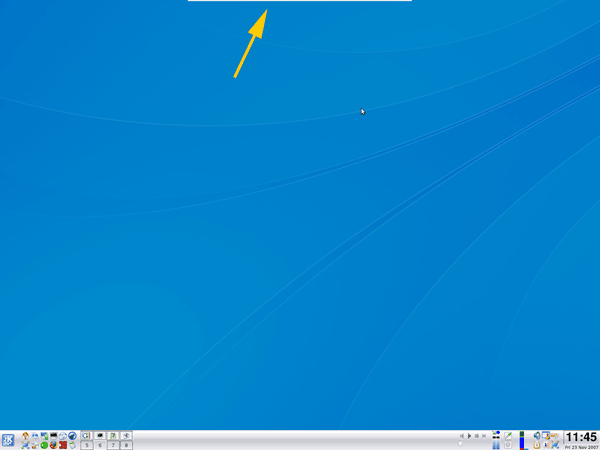
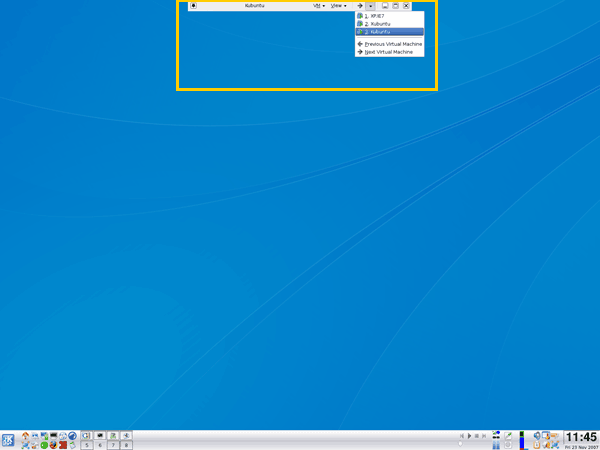
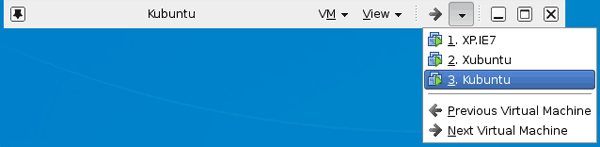
I tend to mainly use the keyboard and avoid using the mouse as much as possible, so it can be annoying having to use the mouse to make the toolbar appear and then select the next virtual machine.
Fortunately I have discovered some keyboard shortcuts which allow you to switch between virtual machines in VMWare Workstation even when the VM has the keyboard and mouse focus. Ctrl+Alt+Tab is supposed to work, but I found it only works on my Windows XP VM and not my Linux one. However, you can go back and forward through the virtual machines using Ctrl+Alt+Right-Arrow and Ctrl+Alt+Left-Arrow. This works for me in both the Linux and Windows virtual machines and is a real time saver.
I find when I get to the Linux desktop that I can’t then toggle back again, but releasing the keys and then using the shortcut again works.
